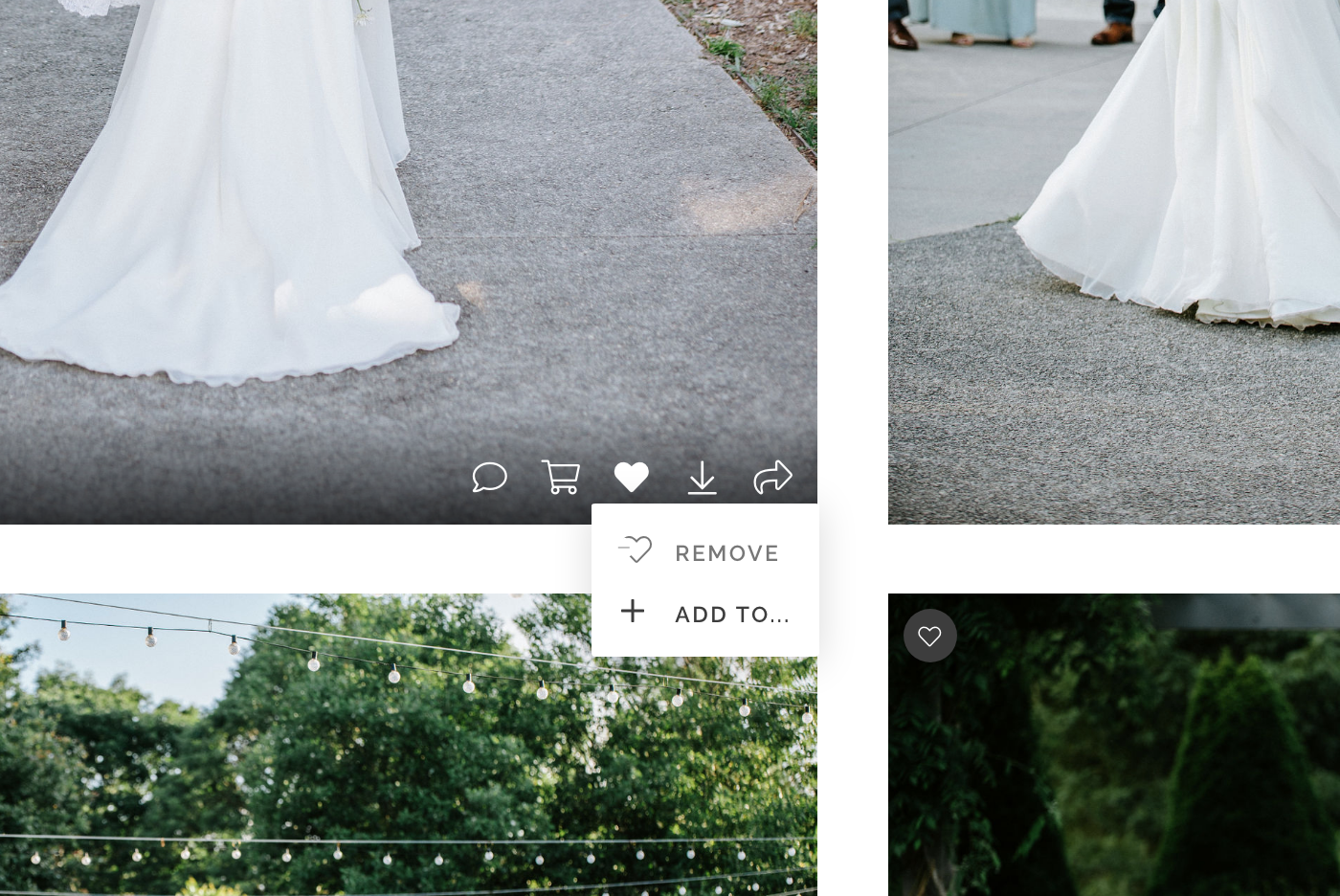Selecting Favorites for Your Album
Entering Your Gallery
Enter your gallery as a guest.
Enter Your Email Address
Enter the email you are using to correspond with us.
Gallery Assistance Cards
Once you’ve entered your gallery, a series of helpful tips cards will display. You can exit out of these by selecting next on the four cards or by selecting the “x” in the upper right corner of your screen.
Selecting Images As Your Favorites
Beging scrolling through your gallery. Once you see the first image you would like to have added to your album, hover over the image. For icons will appear. Select the heart icon.
Your Email & Your Favorites List
Our galleries are designed to allow for each user to create a unique favorites list. When selecting your first image to favorite upon entering, the gallery will ask for your email. Be sure to use the email address that you have been using to correspond with us as this is the email address we have associated your albums favorites list with. Once you’ve entered your email, click on the ‘Sign In’ button.
First Time Selecting a Favorite?
If this is your first time selecting a favorite image, your favorites list will automatically default to storing to ‘Your Album Favorites’ and a grey heart will appear in the upper left of any images you have selected as favorites for this list.
Galleries Can Have More Than One Favorites List
One of the awesome features of our galleries is the ability to create multiple favorites list that you can use to place orders or to even share specific sets of images with family and friends.
If you have already selected favorites images previously, when we add the ‘For Your Album’ favorites list, as you go through to heart images, this pop up will appear to allow for you to select which lists you would like for the image to be apart of. If you are planning on creating more than one album, such as parents albums, you can also use this screen to create multiple lists to associate images to each album you would like to order.
Reviewing Your Selections
Once you have selected all of the images you would like to include, you can review the images you have selected by clicking on the ‘Favorites’ option that is located on the title bar.
Helpful Tip: How many images should I choose?
If selecting images for an album, we typically recommend selecting a minumum of 30 images and a maximum of 150, depending on the number of pages you would like for your album to be. For albums of 10 spreads (20 pages), you can expect for your album to contain between 30 to 50 images.
Removing an Image from Your Favorites List
As you are reviewing the images on your list, you can remove an image from your list by hovering over the image and selecting the filled-in heart icon. An option to remove the image will display. Please keep in mind, this will only remove the image from your favorites list, not the full gallery.
Sending Your Images to Us
Once you have finalized your favorites list, you can send images to us by selecting ‘Favorites’ from the navigation bar of your gallery. From there click on the favorites list you would like to send. This will open up the images that have been selected for this list. An option to share will appear in the navigation bar. Select share and use the ‘Send to Photographer’ option to send your list to us. Please note that requests submitted will typically take between 7 to 10 business days to be completed.
have questions about additional editing?
Stop by our Using Your Gallery page to learn more about additional editing requests.